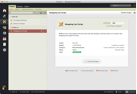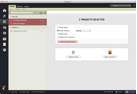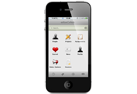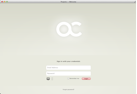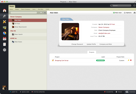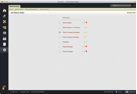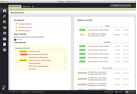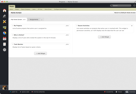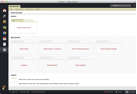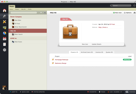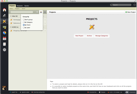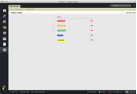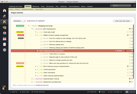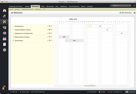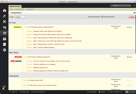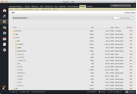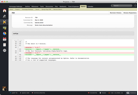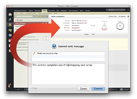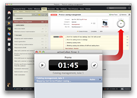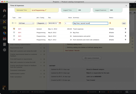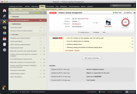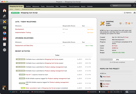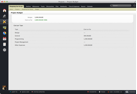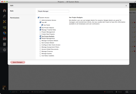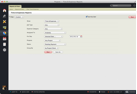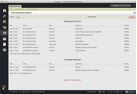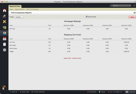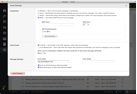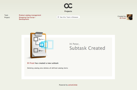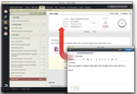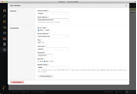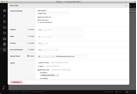integrator.net USES A STREAMLINED AND EFFICIENT APPLICATION, ENABLING US TO MANAGE AND COLLABORATE YOUR PROJECT FROM CONCEPTION TO COMPLETION
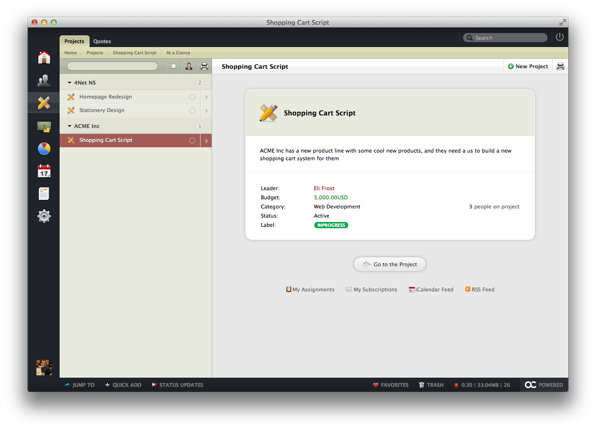
- Quickly search, filter and group projects.
- Projects can have a client, project leader, budget and much more. Brief project information is displayed in the “At a Glance” form on the Projects page.Click on the “Go to Project” button to visit the project and get access to more management tools.
- All projects are displayed in an easy to navigate list that can show projects grouped by category, client and label. Just start typing to quickly search the list.
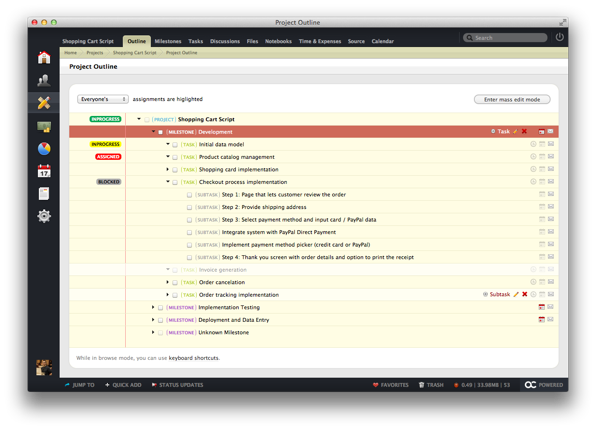
- Select tasks assigned to a particular user to easily see what’s on their plate. Quickly discover who’s working on what and balance workloads as necessary.
- Mass edit mode lets you work with and reorder multiple items simultaneously. Need to move a task from one milestone to another? Simply drag and drop it!
- The full project structure is displayed in a tree format that you can easily navigate with your keyboard
- The project outline is keyboard friendly. Here’s just a few shortcuts you can use:
- Up / Down: Move through the list
- Left / Right: Expand and collapse selected item
- Enter: Update selected item
- Space: Complete selected item
- Tab: Create an item under the selected element
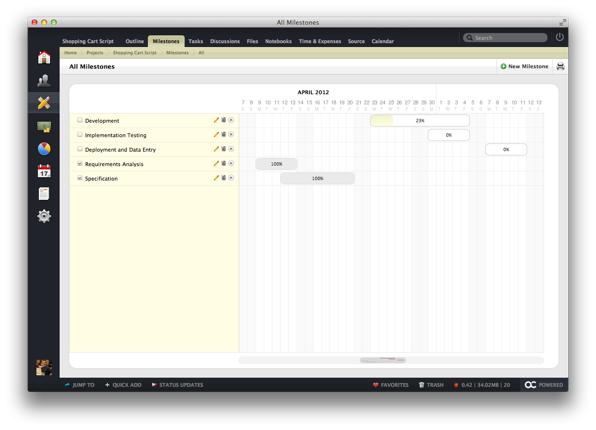
- Active milestones are always listed at the top and display project progress based on the number of tasks and subtasks that have been completed.To reschedule a milestone, simply drag and drop it. The rescheduler is also smart enough to skip weekends and holidays, and you can also automatically reschedule all successive milestones in this way.
- Completed milestones are gray and always listed at the bottom of the timeline.
- All project milestones are displayed in a flat list and sorted by their start date. Completed milestones are always listed at the bottom of the list.
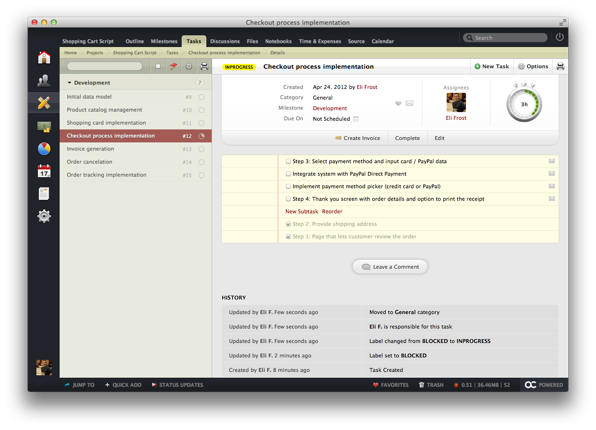
- Quickly search, filter and group tasks. Task can be grouped by category, label, milestone, priority, assignee and the person who delegated it to the assignee.To print a full list of tasks, simply click on the small Printer icon.
- All tasks are displayed in an easy to use list that can show tasks grouped by category, label, milestone, priority, assignee and the person who delegated it to the assignee.Tasks can also be filtered by status so you can easily switch between open and completed task listings.
- Tasks can have multiple assignees, but one of them must be marked as responsible for the task’s completion.Our system ensures that it’s clear which assignee is responsible by always displaying this prominently.
- The timer widget displays the number of hours tracked for the particular task. If the time estimate has been set for the task, the widget will also show how tracked time compares against the estimate.
- Bigger tasks can be broken into subtasks and worked on one step at a time.
- Users who can see a task can also post comments on it. Comments are sorted so the latest information is always on top.
- All changes to task properties are automatically logged and display in the task’s history.
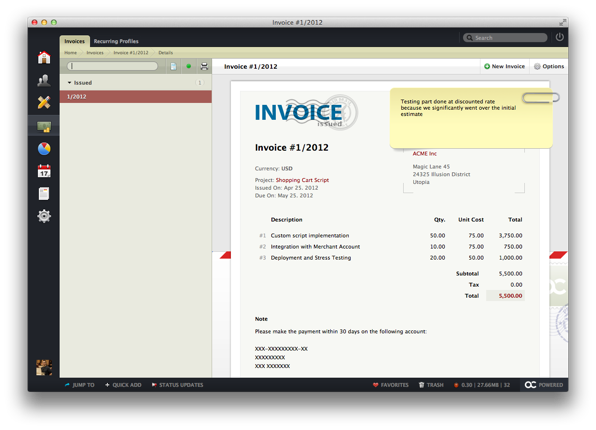
- Quickly search, filter and group invoices. To print a full list of invoices, simply click the small Printer icon.
- Invoices can have an unlimited number of items on them. Each item has a description, quantity, unit cost and optional tax rate.All items and taxes are summed up underneath the list of invoice items.
- All invoices are displayed in an easy to use list that can show invoices grouped by status, client, date when they were issued and date they are due.
- Private invoice notes are hidden from your client, but are visible to members of your company with the right permissions. You can use this to save some important piece of information related to the invoice that should not be seen by your client.
- A public invoice note is visible to the client and you can use it to specify payment instructions, tax exempt information etc.
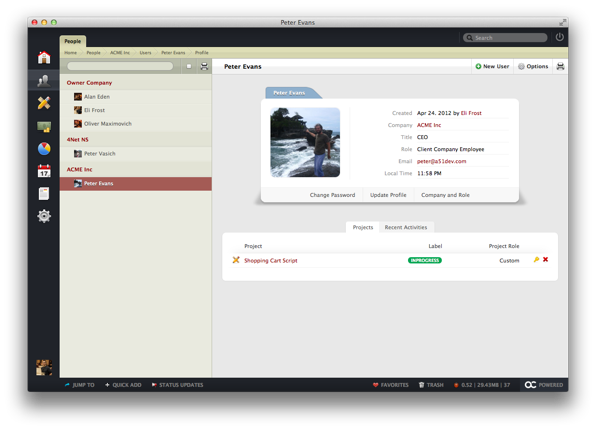
- All active user accounts are displayed in an easy to use list, grouped by company. Simply use the filter above the list to quickly search for any specific user account.
- User profile photos are displayed throughout the system so you can quickly make a distinction between task submitters, comment authors, assignees etc.
- Profile details are displayed as a simple list, so you can quickly see a user’s full name, title in the company, role in the system, local time and more.
- Quickly see a user’s activity, project involvement, quotes and invoices.
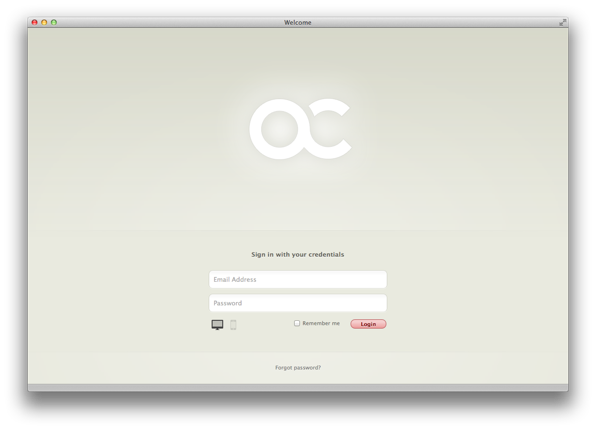
- All user accounts are password protected, so you don’t need to worry about the security of your project data
- Our system works great on your computer, phone and tablet
- We stay on top of our projects by having everything organized in one place (instead of scattered across email, chat transcripts, spreadsheets, etc)
- Both our clients and our team always know whether projects are on time and budget by tracking time and expenses as they happen
- We are able to anticipate potential issues with a project early on, before they escalate into something bigger. We’re proactive, not reactive!
- We shine with our professional invoicing and clients can pay us faster and easier with our online integrated system
Methodology – Feature Tour:
We bring everyone on board
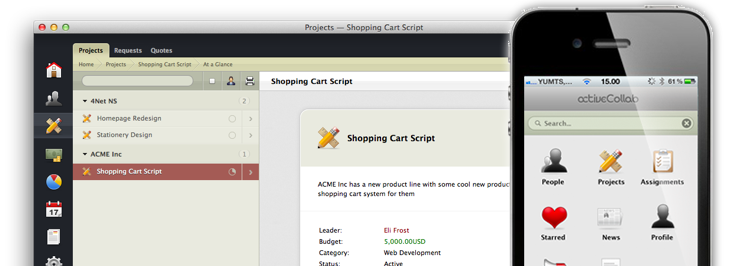
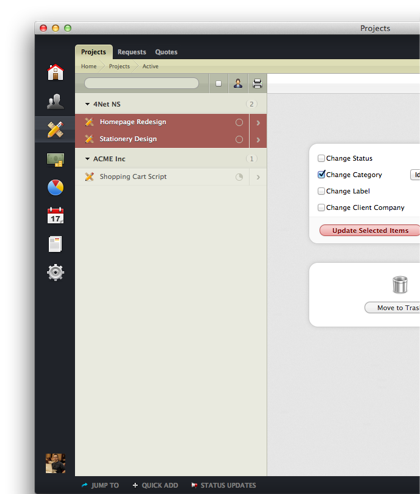
A Project Collaboration Hub
The days when your project data was scattered across different email messages and accounts; instant messenger chat transcripts; spreadsheets and other documents are gone. We bring order to the chaos and organize all related material in one central place, the project collaboration hub.
Having all project data in one, centralized system is valuable to every project manager and to every team:
- Everyone is on the same page and knows precisely where to get the most up to date information on any given project.
- The hub includes everyone: designers, project managers and most importantly you the client, offering you the flexibility to check the project status and progress in real time.
- Collaboration and notification tools are built right into the workflow and available to those relevant members of the design team.

People, Roles and Permissions
Project collaboration works best if everyone involved communicates efficiently. integrator.net team works together, gathering and sharing information and discussing their projects and tasks. By including you, the client or agent, our developers, designers and anyone else working within the framework of your web design, it allows us to stay in full control and oversee each and every project.
- No limit on the number of users that can be invited
- Role based permissions system that gives you full control
- Non-admin users can only see projects that they are working on
- We define which project sections each user has access to
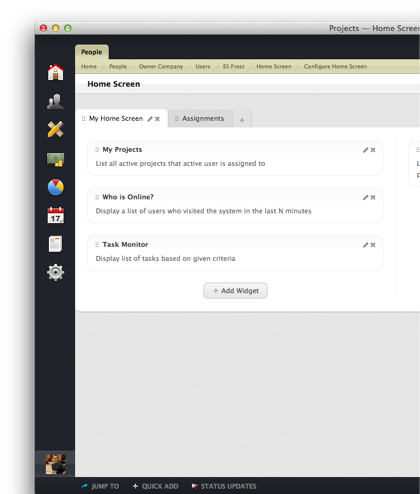
Personalized Home Screen
Everyone involved in a project has a different role and their own specific needs. You (as the client) will have a full overview of the project able to see timelines and budgets at the click of a mouse. Our project managers, as well as all the members of the team need the right tools to help them monitor progress across multiple projects and teams. They want and deserve a simple lists of their tasks, access to reminders and a schedule they can easily follow. This is why our system allows users to personalize and configure their own home screens and optimize them for their needs.
- Your home screen can be customized with tabs and widgets
- We can also pre-configure home screens based on particular user roles, so there are
different home screen settings for you and for our team. - We can extend our personalization even further by adding new widgets on top of those
that we have built-in if required
We get projects done
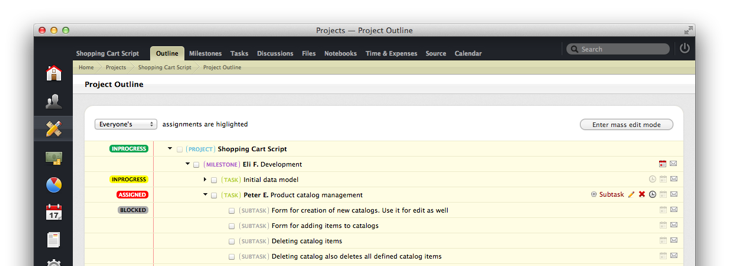

Group and Organize Projects
When you have a large number of projects and people involved it can create confusion. Which is why with our system we can organize every project in project categories and label them easily. Seamelessly associating each project with its respective clients.
- Organize projects in project categories and label them
- Each project can have a client, which can then be used for project sorting and billing
- Select multiple projects from the list to bulk update their properties
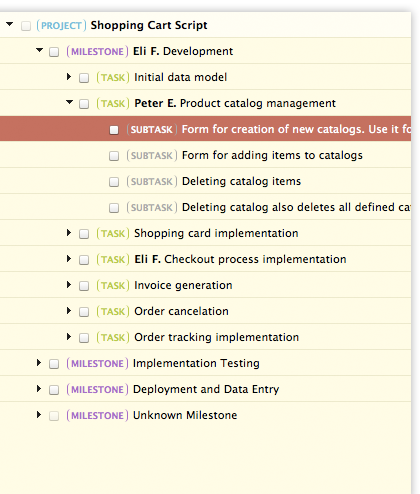
Plan and Execute
Our application gives us a great number of tools that allows us the flexibility to work efficiently for you on your project. With our easy to use project collaboration hub you get a birds eye view, whenever you want it, of developments and any progress on the build.
- We split up each project into milestones on a timeline making them easier to monitor and complete
- Tasks are categorized and labeled, added to milestones, then divided into subtasks and can be
discussed via comments. - Outline view lets us quickly manage all project milestones, tasks and subtasks
- We can also filter tasks based on a set of rules to monitor specific progress.

Source Control Integration
Anyone who works with source code knows how important version control is. At integrator.net we feel that code should not sit in isolation. Our technology offers a way to connect source repositories with projects and have information about the code imported right into the project collaboration system.
- Connect your projects with Subversion, GIT and Mercurial code repositories
- Have source code commits directly integrated with the project and tasks that you are working on
- Browse code history and compare differences without leaving the hub
How we track time and expenses
![]()
![]()
Estimates, Time & Expense Tracking
Our application allows us to track all the time spent working on your project as well as all project expenses. We also set time estimates for tasks and compare actual time spent against the estimate to ensure everything is on track. In this way estimates can highlight problems at an early stage
allowing us to address them before they spiral out of control.
- Track time and expenses and get invoiced based on that data only. You can also track non-billable hours and expenses, for reference
- Time and expenses can be tracked both on project and task levels
- Automatically track time using the application’s timer
- Use time estimates to keep projects under control and identify potential delays on the project early on
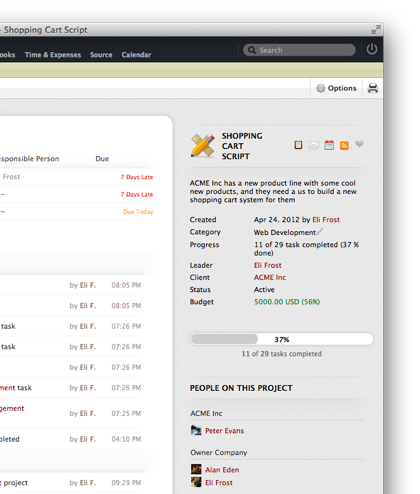
Project Budget and Actual Cost
The great thing about time and expense tracking is that it can tell you how your resources are being spent and also how we are performing within the budget for any particular project. With our project collaboration hub we use this information to your advantage by monitoring progress and keeping costs to a minimum.
- Monitor how tracked time and expenses are affecting project budgets in real time
- Easily see how project resources are spent per activity, such as programming, design, project management etc.
- Project budget is not something that everyone should be able to see and our app lets you hide it from specific user groups
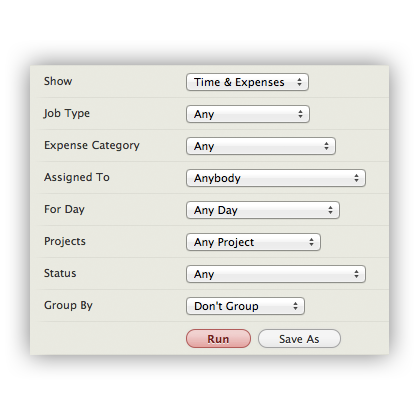
Filtering Time and Expenses
Being able to filter time records and expenses is important when you want to see how time and money is being spent. Our revolutionary collaboration system makes this task easy with its powerful time and expenses filter.
- Filter records based on multiple criteria: status, project, time frame, expense category or job type
- Run detailed or summarized reports
- Easily create invoices based on billable records returned by the filter
- Print filter results or export them in a format that other applications can easily read, Excel or Numbers for example
Great email integration
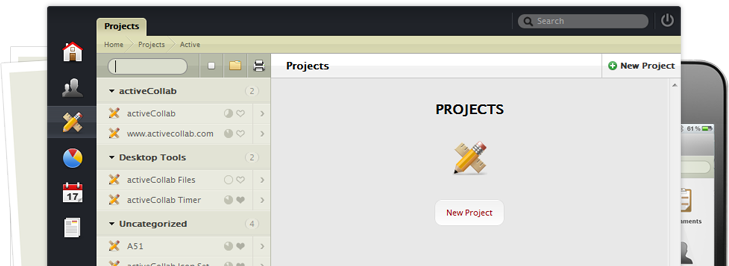

Work from Within Your Email Client
Some collaboration tools see email as an enemy, something that should be used as little as possible. Our unique hub doesn’t work in this way. Instead of fighting email, our system embraces it as an integral part of the way people communicate information.
- Email is used to notify people about important events. Recipients can reply to these notifications and have their replies captured by the hub and submitted as comments
- Notifications are rich and informative, so you don’t need to log in the system to see the details
- The app keeps a detailed log of all your incoming and outgoing messages
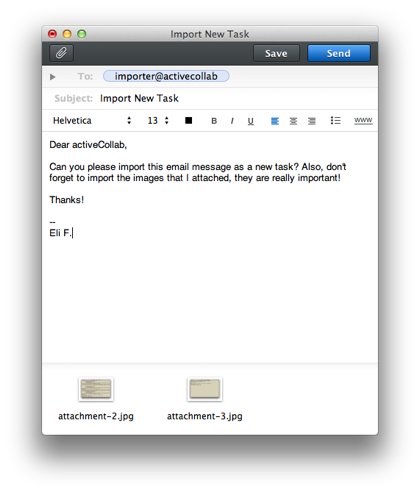
Email in Tasks, Discussions and Files
The app can check any number of email addresses and import emails from them. Thanks to its powerful email processing and automation tool, it can be configured to handle messages in a way that fits the business needs.
- Check any number of email addresses through POP3 or IMAP protocols and import messages. Message subject, body and attachments are all imported
- When a message is imported, the app can create tasks, discussions or import files based on it. The whole process is highly configurable thanks to the powerful incoming mail filters
- If the app can’t handle a specific message, it will save it and let administrators resolve the conflict
Everything Stays Secure
The security of project data is of great importance and that’s why our project collaboration hub offers full security and peace of mind.
- The app is protected with an authentication layer, so only people with user accounts and proper permissions can access it
- The system’s pages can be served through a secure (SSL encrypted) connection
- Because we host the app ourselves, we can install it in an environment that we know is secure and that we trust